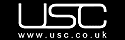-
Shop for apparel at USC
Browse the USC website, clicking on “Add to Bag” to select the items you want. And if you spend more than £50, you’ll get free shipping!
-
Go to your Shopping Bag
When you’re finished shopping, click the “My Bag” link in the upper right corner of the screen. Review your order, make adjustments as necessary, and then click “Proceed to Checkout.”
-
Sign in or sign up
Already registered with USC? Simply enter your email and password to sign in (and skip ahead to Step 6). Otherwise, click “Continue” under “New Customers” to create an account.
-
Fill out the account form
Enter email, name, password, etc. as directed to register with USC, making sure fields with asterisks are complete. Tick the “Terms and Conditions” box and click “Create Account,” then “Continue.”
-
Add your mailing address
Enter your Postal Code and click “Find My Address.” Click on your address from the options that pop up to highlight it and click “Continue.” Then add your county and telephone number to the address form, and click “Save Changes.”
-
Get a discount at Promotional Codes UK
Click back to our website at www.promotionalcodes.org.uk to browse our USC discount vouchers. Click “View Code & Open Site” to select a promo code; copy it when it appears.
-
Select delivery option and enter your promo code
Go back to the USC website and review the delivery and billing address on the Delivery Confirmation page. Select a delivery option by ticking the circle next to the choice you want. Near the bottom of the page, find the “Enter Voucher Code” field, and paste or enter your promotional code and click “Apply.” Then hit “Proceed to Payment.”
-
Select and enter payment info
Click on the correct icon to pay by credit card or PayPal. Then, fill out the “Payment Details” page as instructed and click “Continue.” This completes your order—your items will be shipped directly!